Music: Spirit Blossom
Musician: Roman Belov
URL: https://pixabay.com/music/-spirit-blossom-15285
Music: Spirit Blossom
Musician: Roman Belov
URL: https://pixabay.com/music/-spirit-blossom-15285
During the modelling, texturing and scene assemble stage of the project I changed or removed quite a few things that I had initially planned on doing or including in the scene all the way back as far as storyboarding. This is a short list of some of the things that were either changed or removed from the finished film - as well as a brief explanation as to why that change was made,
 |
| A still from Scene Five featuring my Pokebot character |
After a lot of issues along the way, it's finally time to render my final film. Over the past week or so I had attempted to do some test renders on each of the scenes in the final film to see how long it would take for my laptop to complete.
This is where I ran into an issue - after running for over 90 minutes, my laptop still hadn't completed rendering a single frame - in fact it was only on 8%. It was then that I messaged some of the people in my class to ask them if they had any suggestions for improving render times as there was no way I'd get anything dome otherwise.
That's when someone suggested using a render farm and even recommended a few that I could try. After looking into the options I settled on Fox Render Farm and the speed that I was able to get things rendered was like night and day. I couldn't render a single frame in 90+ minutes and the render farm managed to render Scene 1 - which is 200 frames - in a little over 6 minutes.
After checking through each of the 200 images in Scene 1 and seeing that there were no issues, I pressed ahead and set up and submitted each scene to be rendered. Rendering with this render farm was really convenient in that I would point the software to where the Maya scene I wanted rendered was, and then it would analyse it and read all of the asset and texture files using the project settings related to that scene. As for defining the actual render settings - it worked the same way - I would set the render settings in Maya as I would normally do if I was rendering it on my machine and the software would read those settings and apply it to the render job,
 |
| A still from Scene Three |
Now, with all the scenes rendered it was time to take all the image sequences I had gathered and turn them into a video. In class it was recommended that we use DaVinci Resolve for this as it's free and professional grade software. However, given the extremely limited space on my laptop I had to find an alternative option. After a lot of research I chose Shutter Encoder. It has an extremely basic interface but it is relatively straightforward to use. To make the video using my images sequences I did the following;
Add all the images to the queue on the left
Set function to h.264 or AVI or any output you want
Under 'Bitrates adjustment:'
Set 'Scale' to 1920x1080 (or any other resolution you want)
Click 'VBR' until it says 'CQ'
Set the CQ value to 21
Enable 'Max quality'
Under 'Image sequence:'
Enable 'activate the image sequence to 24fps'
Under 'Advanced features:'
Set 'Force tune' to 'stillimage'
Start function
Once I started the rendering process on the video it took about five minutes to complete. I rendered out the video in both MP4 and AVI. I chose to do that because AVI is the format required for assignment submission and MP4 because if I ever decide to add this to my portfolio, MP4 is a more widely used format across different operating systems and video playing software.
With the render now complete I brought it into YouCut on my phone to be able to edit it on the go. As part of the editing process I cut out some of the awkward scene cuts to try and make it look a bit more cohesive and add some music in the background.
Overall, I'm very happy with how the film turned out.
In today's class we looked at how blend shapes could be used when modelling. To do this we were given some basic shapes that resembled a smiley face and after being walked through the process of how to do it, we were tasked with creating new blend shapes that conveyed different emotions.
This techique would be especially useful when animating faces and I am planning to incorporate it into how one of the characters in my film communicates if time allows.
Following on from my diary entry a few weeks ago where I posted the concept sketches for the environment I'm creating for my short film - I have finally settled on a colour pallet that I think works for what I'm trying to make.
As mentioned in the post about the sketches, my inspiration for the environment as a whole is the Pixar film 'Toy Story'. With that in mind I tried to go with a colour scheme that I felt closely resembled what the film looks like.
Another noticeable change from the concept art is that the middle drawer on this dresser is closed, but in the concept art, it's open. This is because I couldn't find a way that it would look when modelled that I would be completely happy with so I have put that idea on hold for now but if I have time before I need to begin rendering, then I will go back and try again. If however, I do not have time, I will still be able to follow the original storyboards with the ball falling down and knocking over the blocks as this minor change will not affect the over all narrative of the piece.
As I mentioned in previous posts, my main inspiration for the environment - and story as a whole is Toy Story and right now, there are a lot of very obvious nods to that on display including posters and even the duvet on the bed all of which I found through a Google Images search. I am hoping to change at least one of the posters on the wall to a piece of concept art I drew for one of the characters so that it ties in better as well as the duvet because in my mind having a Buzz Lightyear one when his character model isn't anywhere in the scene, doesn't make any sense to me - but they will do for now for placeholder images
Something else that I'm still trying to get right is the lighting. Right now all I have in there is some skydome lights and a spotlight under the bed to illuminate the character model that currently resides there. These lighting choices are far from final but were helpful in pointing out problem areas that I can focus on when I'm working on the final lighting let up.
This is also the first time I've brought all of the character models I made into the same scene. Up until now, they had been worked on in isolation in their own Maya files so seeing them all brought into the same scene is a huge step towards getting the project completed. In saying that though, I still have some textures to work on and some models to finish so I better get going on that!
 |
| A ball rig in Maya |
We also looked at how to Playblast in Maya. A Playblast is a quick preview of what your animation should look like when the final render is complete. It works by taking a screengrab of the animation in the viewport at each frame during playback and then 'blasting' those images back to you - typically in quicktime format, but this can be changed to something else in the settings menu. This allows you to quickly evaluate if your animation is working out as planned without having to commit time to a full render.
By default, Playblasting will generate the quicktime file using the active viewer and the time range that is indicated on the timeline below the viewer - this also determines the animation range that the playblast will render for you. The default resolution is quarter of the size of the active viewer.
As someone who experiences frequent software crashes and doesn't have the best equipment to render from - the Playblasting feature will be invaluable to me when checking if my animations are working instead of wasting potentially hours on a full render that may not be usable in the final cut.
- The small robot pushes or knocks a ball off the top of the dresser
- The ball bounces off the open dresser drawer
- The ball hits the floor, rolls and knocks down the alphabet blocks
- The Poke-Bot flies out from underneath the bed
- The Poke-Bot flies in a circle around the alphabet blocks
- The Poke-Bot fixes the alphabet blocks to spell out my name
- The Poke-Bot flies around the blocks again to inspect them
- The Poke-Bot flies back under the bed
- Camera zooms from the top of the bed towards the robot that caused the blocks to fall
- The robot looks around and waves
- The film ends
With a story now firmly in mind - I will try to create an animatic of the film once I finalise what sound effects or music I'd like to use in the finished piece. I am also continuing to work on finalising the colour scheme for the environment concept art.
 |
| Angle One |
 |
| Angle Two |
My plan is to build a bedroom similar to the one featured in the Pixar film 'Toy Story'. I also plan to incorporate anything that I make for class in the meantime if it makes sense for them to be there or perhaps find a way to repurpose the item - similar to how I plan on repurpose the Pokeball that I created during a lesson a few weeks ago into a character in my project.
 |
| Angle Three |
I haven't decided on a colour scheme for the room yet but it is something that I am actively working on and trying out different combinations until I get something that I'm happy with. Given that I have put a lot of furniture in the room it is taking a little more time than I had planned to do this as I want everything to look unique but also that it belongs in the room, and that nothing there seems like it was put there just to be put there. I want everything to have a purpose and a function.
 |
| Angle Four |
So, while I continue to work on finishing these pieces of concept art, I at least, can use these unfinished sketches to put together a rough storyboard for the film - which is exactly what I plan to do next.
As part of the requirements for the film, we need to include our name and have the character we create interact with it in some way. My idea is to use children's alphabet blocks to spell out my name and have a character knock it over.
With that in mind I created the concept art of what these blocks may look like when I create them. I'm not fully sold on the colour scheme that I used for some parts of them image so that may change down the line, but overall I'm pleased with how they turned out.
Now it's time to do the most detailed concept art that I'm going to have to do - the one for the scene environment.
Now that we have a good grasp of lighting, we moved on to look at how to texture a model. To begin with this we were asked to take a picture of a flattened cereal box that would later be applied to our models to make them look less like a model and more like a real world object.
Over the duration of the class, we learned where to put the image files on our computers, how to open the texturing window, how to reference the images we wanted to use, how to apply them to the correct plane and resize and manipulate them as needed to get the desired end result. At the end of the first lesson we were able to create and texture a cereal box from the picture we took.
In the lesson that followed, we were provided with textures and asked to follow the steps that enabled us to create the cereal box, to create a dice. Following some trial and error, I was able to successfully texture the dice.
With that area of texturing covered, we moved on to look at how you can paint your own textures. To do this we were asked to create a model, export an image of the UV map of the model, bring it into a painting app of your choice - I chose Krita - paint your design onto it, export it as the same size image that it came out of Maya as and then if it was done correctly, the texture you painted would be applied to your model.
The ability to paint my own textures will be very useful when I begin texturing the models I create for my film as I'll be able to make them look exactly as I envision them and not rely on ones that others have made and put online.
If you choose to render something with no light in the scene, the camera will render a black screen. If you want to see what you've done, you have to add some Arnold lighting into the scene. In order to demonstrate this we were given a model of a head bust and asked to light it in a way that conveys an emotion from a provided list. After trying a few different combinations - I finally settled on the image above as my overall submission for this task.
The practical application of the theory really helped to convey the importance of having proper lighting in your scene in order to get a successful render.
This was a fun one to create because I felt like I had more freedom compared to the art I created for Cozmo-E because this time I felt I did not need to draw the character in a specific pose that would be depicted in the film because I would be rigging this character and at this point - I had not fully decided on what he would be doing in the film.
To me, this meant I had complete and total creative freedom to do what I wanted. In my mind I wanted the image to convey a sense of joy and happiness - that he was having fun. To do this I drew K-VRC playing in the dirt with a happy expression on his face. I also drew in the logo for the show because I could colour it in a way that would really make K-VRC stand out and draw the eye.
With this piece now done, I moved onto the concept art for the third and (so far) final character that would appear in the film - a flying orb robot.
I then set about creating a new robot, with no new original sketches or character sheet prepared. Instead using the Netflix show 'Love, Death & Robots and the character sheet I had done for Cozmo-E as my inspiration for the new model.
I was able to build something I liked and even managed to rig and animate him but I wanted to go back and create a character sheet for him as I want everything I use in my project to have as much documentation as possible should I need to refer back to it later for clarity or serve as inspiration for something else. With that in mind I spent a couple of hours doing, and redoing the character sheet until I finally got something that I was happy with that I thought accurately represented the character I had created the week before.
Now I just need to start brainstorming ideas of how my two characters will co-exist in whatever scene I create and what else I'm going to want to create to make that happen. It's going to be a long, but fun process of trial, error and elimination until I get to where I want to be in terms of fitting everything into one, cohesive story.
It wasn't easy but I was able to model, rig and aminate a brand new, as yet unnamed, character. As with everything I've done so far, it wasn't without it's problems along the way but new problems just mean finding new solutions!
The problem this time wasn't the modelling part, the unexpected software crashes (that I've become very accustomed to) or even putting in the skeleton - it was actually painting in the skin weights. I encountered an issue where every time I would finish painting a skin weight and move onto the next, the one I had just finished would reset itself and disappear. Now, I didn't notice this issue straight away - I didn't actually notice it until after I was almost finished painting the model - or at least thought I was almost finished. Confused, I went to see if maybe I had hit undo by accident - because sometimes the fastest path to a solution is the path of least resistance. What I should have known is that noting is ever that simple in Maya, at least not in my experience with using the software up to this point.
I spent all hours trying to figure out the issue - painting and repainting the skin weights only to watch them reset themselves over and over and over again. If I wasn't so stubborn I would've given up for the night but I just couldn't stop until I knew what the problem was. This was the last major hurdle between doing the animation and starting a render to see if it worked. It took much longer than I would have liked but I eventually found my issue. I discovered that the max influence when binding the skin was set too high and as a result, was causing the reset issue I was experiencing. My max was initially set to five so I lowered it bit by bit until I got a number that didn't cause a reset - that number, was two.
Where did I have to go to make this change? It was as straightforward as you'd expect. I had to do the following;
Select the object > go to the Attribute Editor > switch to the "skinCluster" tab > set "Max Influences" to a number that worked for this model.
With that problem now solved and the headache now behind me - it was time to do the fun part - an animation! Now, given the issues I had up to this point I didn't want to go too crazy on the animation just in case something else went wrong. With that in mind I did a simple enough animation set out over 100 frames and started the render process.
This took another few hours to complete because I'm not using the best of computers to run Maya but when it finally finished I was able to take all the PNG files I had rendered, compile and convert them into a gif and see the end result. A result, I couldn't have been happier with given all the hurdles I had to deal with on the way. I managed to bring my new character to life!
| Picture of Netflix's Love, Death & Robots |
Ok so, I made Cozmo-E and now I need to rig him. The problem? I didn't model him in a T or A Pose so rigging him is turning out to be pretty difficult.
I have discovered that because I modelled him in a specific pose, adding a rig and controls to him has been next to impossible so far because it just doesn't look right. So, after many hours spent on just as many attempts to make a rig work, I have decided it's not going to happen for me and I need to come up with a plan B because I do not want miss the opportunity to use Cozmo-E.
So what's the new plan? I'm going to make a different, even smaller robot to use in the same scenes as Cozmo-E, sort of idolizing him - similar to how the little green aliens look up to Buzz in Toy Story.
This is obviously unplanned so I didn't do any drawings in advance of making something in Maya - I used the character sketch I made for Cozmo-E as the inspiration for this - as well as the animated series Love, Death & Robots, which I have been watching recently.
So, with no plan, I hopped into Maya and got to work. The building process went okay, there were a few crashes which at this point, I have come to expect on a fairly regular basis. What I didn't expect was for my save file to corrupt itself to a point where it was lagging making it almost unusable. To counteract this, I exported the model from maya and imported it into a new scene as one complete mesh and I can continue to work on it in the limited way doing this will allow. As it turns out, it was a good thing I did this as the original Maya file now crashes the software anytime I try to open it, so while I lost the original file, at least I didn't lose everything.
Now, time to go see if I can rig this model without any issues...
 |
| Completed Pokeball Model |
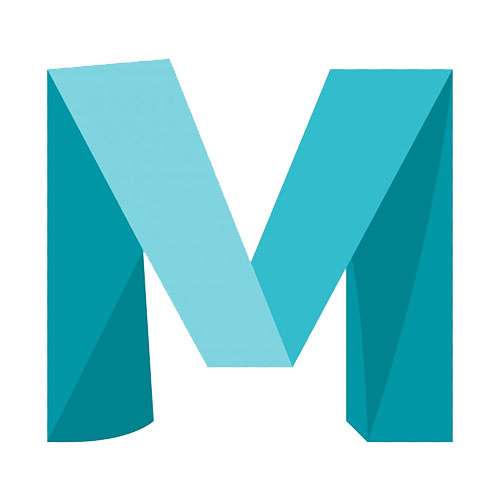 |
| Autodesk Maya Logo |
This week was all about getting acquainted with Maya, its interface and the basic controls of the software. As someone who has a background in visual effects and compositing, I had some basic knowledge of modelling from college a few years ago going into this so the learning curve wasn't as steep as it could've been.
After relearning the controls a few times - the camera movement took a little getting used to - it was time to try and build something. We started off with a basic block castle using just the primitive shapes and the controls to move the shapes around. Now, while my castle won't win any prizes for creativity - I managed, with lots of trial and error, to do what was asked of me and in the process, reinforce my knowledge of the interface and the controls.
From here, we moved onto something a little more complicated and that was using extrusions to add additional faces to our shapes with the hope of making some game assets - a simple treasure chest and a mechanical gear. After being walked through the process a few times because the controls for the extrusion technique weren't quite clicking in my head, I felt comfortable enough to give it a go myself and set about making something resembling a chest and gear.
By the end of class I had managed to make the assets required and was really happy with the results, however, just after class ended as I was preparing to save my work Maya crashed and I had lost what I had been working on all morning. It was also in this moment that I discovered that Maya does not save by default like I'm used to with other programs I use so as I prepared to redo everything all over again a few days later, the first thing I did, was turn on autosave to prevent me losing so much work, again.
With class now over and disaster, basically confirmed, our task for the following week was to complete the chest and gear to get more comfortable with the controls and if possible, add in some sort of animation on the chest and then, make one additional prop if you have the time.
I took a day away from Maya so as not to overwhelm myself but in that time I had been working on some drawings of what I wanted to try and build for the tasks we were given. It was time to get to work.